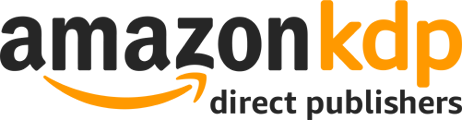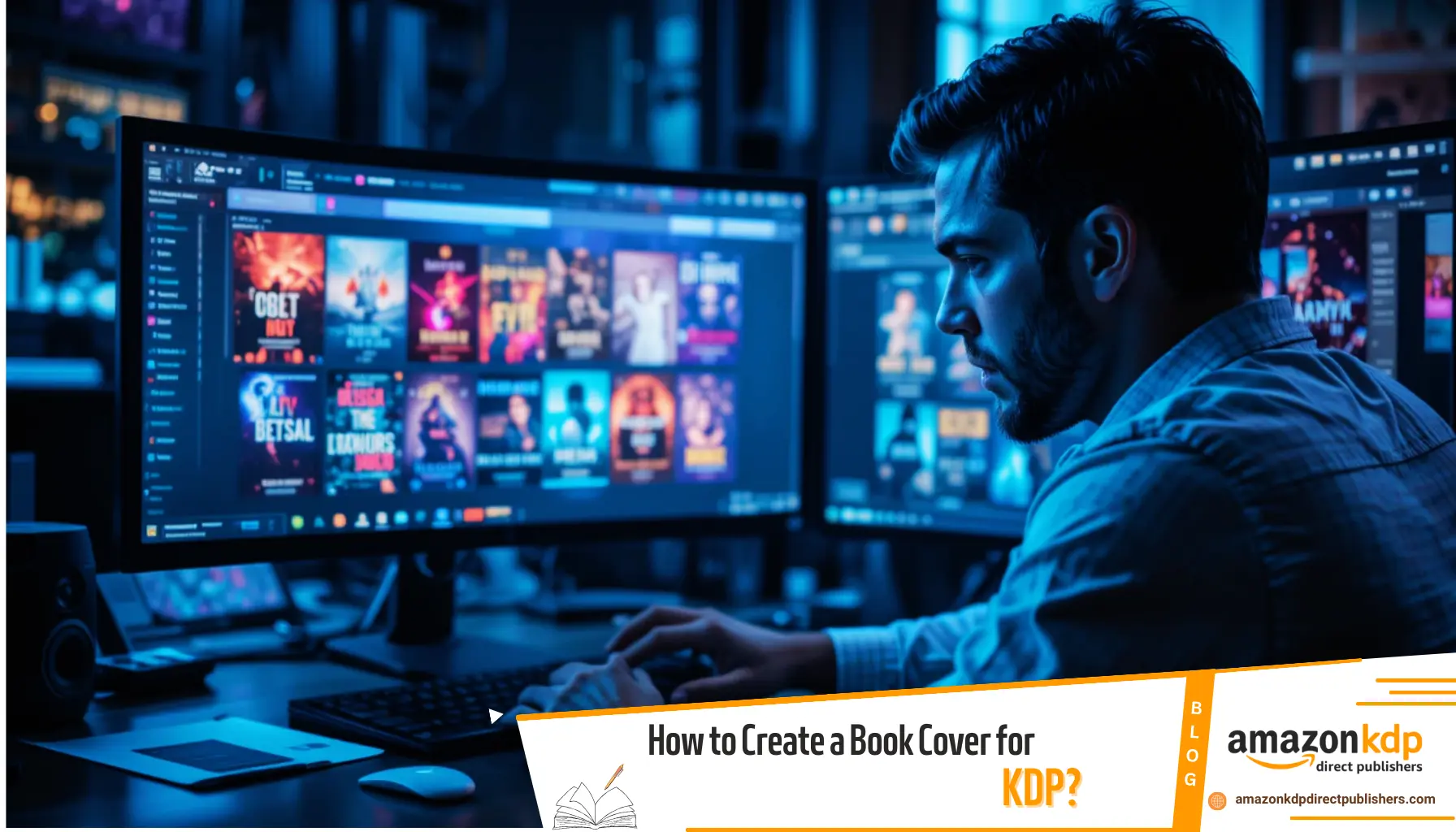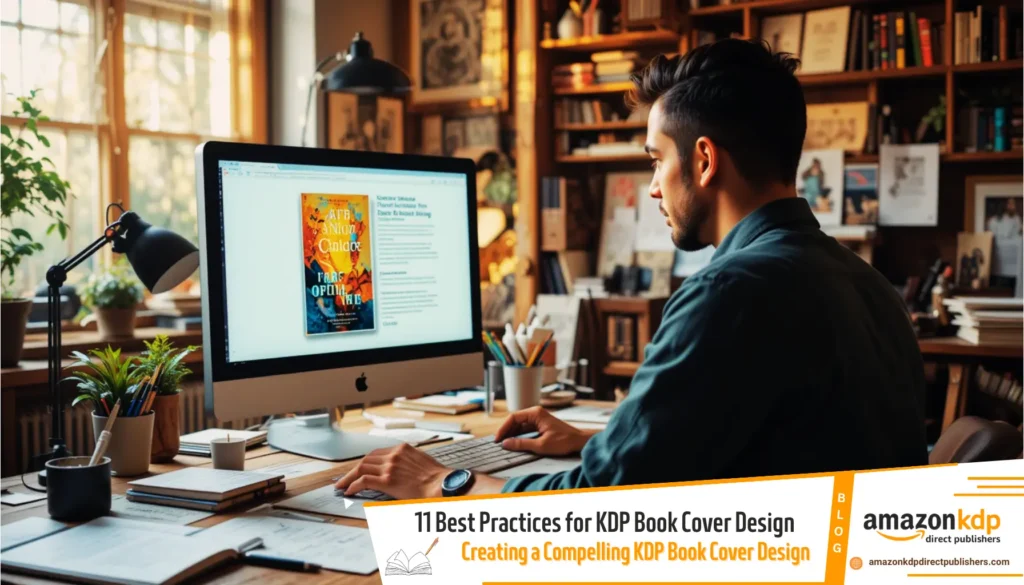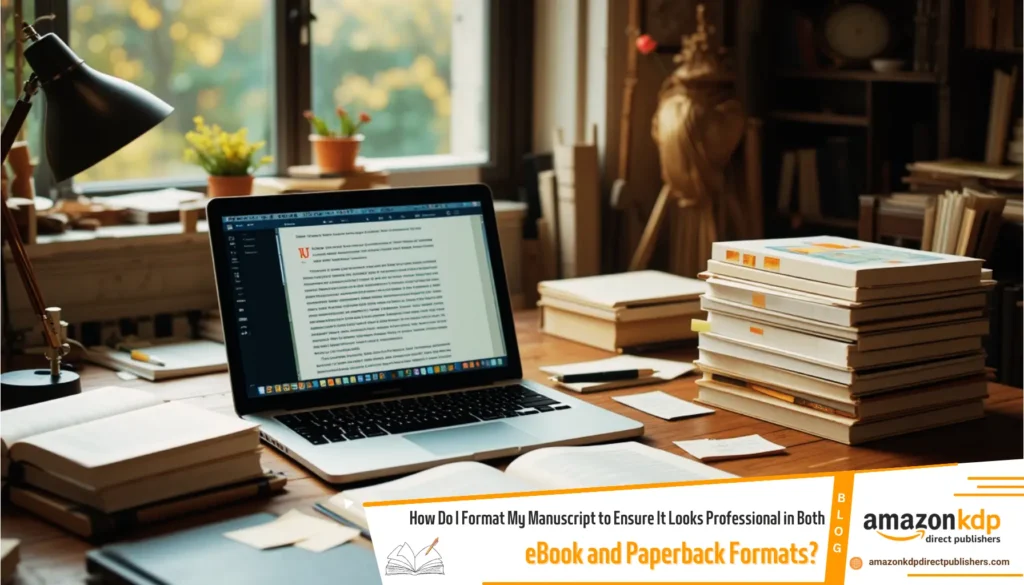Create a Book Cover for KDP: A Step-by-Step Guide
Creating a book cover for KDP involves several steps to ensure your design meets Amazon’s requirements and appeals to readers. Here’s a step-by-step guide to help you create a professional and eye-catching book cover:
1. Download a Template from Amazon KDP
Start by downloading a template from Amazon KDP, which will help you size the area for your back cover, front cover, and spine correctly. These templates ensure your design fits Amazon’s specifications, avoiding issues during the publishing process.
2. Choose a Design Tool or Software
You can use tools like KDP’s built-in Cover Creator, third-party platforms like Kittl’s AI feature, or advanced software like Adobe Photoshop to design your cover. Alternatively, tools like Coverjig allow you to personalize designs with fonts, effects, and overlay images.
3. Set the Correct Dimensions
For eBooks, your cover should be at least 1000 pixels on the shortest side. For print books, the recommended resolution is 300 DPI, and the dimensions depend on your book’s trim size. Use the template to ensure your cover includes bleed areas if necessary.
4. Design the Front Cover
The front cover is the most important part of your design. Include your title, author name, and an engaging visual that reflects the genre or theme of your book. Use high-quality images and readable fonts to make it stand out.
5. Add the Spine (for Paperbacks)
For paperback covers, include the spine, where your book title and author name are displayed. The width of the spine depends on the number of pages in your book, and the KDP template will calculate this for you.
6. Create the Back Cover (for Paperbacks)
The back cover should include a brief description of your book, any endorsements, and an ISBN barcode (if applicable). Keep the design consistent with the front cover to maintain a cohesive look.
7. Preview Your Cover
Once your design is ready, upload it to KDP and use their preview tool to see how it looks on different devices or in print format. This step helps you identify any issues with alignment, resolution, or text placement.
Final Tip

If you’re unsure about designing your own cover, consider using AI-powered tools like Coverjig or Kittl, or explore unlimited book cover options with AI generators specifically designed for Amazon KDP. These tools simplify the process while ensuring professional results.
By following these steps, you’ll create a book cover that meets KDP’s technical requirements and captures the attention of potential readers.
Frequently Asked Questions (FAQs) – Creating a Book Cover for KDP
-
Q: Where should I start when creating a book cover for KDP?
- A: Start by downloading a template from Amazon KDP to ensure correct sizing for your back cover, front cover, and spine.
-
Q: What tools or software can I use to design my book cover?
- A: You can use KDP’s built-in Cover Creator, third-party platforms like Kittl’s AI feature, or advanced software like Adobe Photoshop. Tools like Coverjig are also an option.
-
Q: What are the recommended dimensions for an eBook cover?
- A: Your eBook cover should be at least 1000 pixels on the shortest side.
-
Q: What are the recommended dimensions and resolution for a print book cover?
- A: The recommended resolution is 300 DPI, and the dimensions depend on your book’s trim size. Use the template for bleed area guidance.
-
Q: What elements should I include on the front cover?
- A: Include your title, author name, and an engaging visual that reflects your book’s genre or theme, using high-quality images and readable fonts.
-
Q: What information goes on the spine of a paperback cover?
- A: Include your book title and author name. The width depends on your book’s page count, calculated by the KDP template.
-
Q: What elements should I include on the back cover of a paperback?
- A: Include a brief book description, any endorsements, and an ISBN barcode (if applicable).
-
Q: Why is it important to preview my cover on KDP?
- A: Previewing helps you see how your cover looks on different devices or in print, allowing you to identify and fix any issues with alignment, resolution, or text placement.
-
Q: What if I’m unsure about designing my own cover?
- A: Consider using AI-powered tools like Coverjig or Kittl, or explore AI cover generators specifically for KDP.
-
Q: What is the final tip for creating a KDP book cover?
- A: Follow the steps to create a cover that meets KDP’s technical requirements and captures readers’ attention.