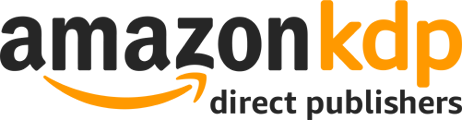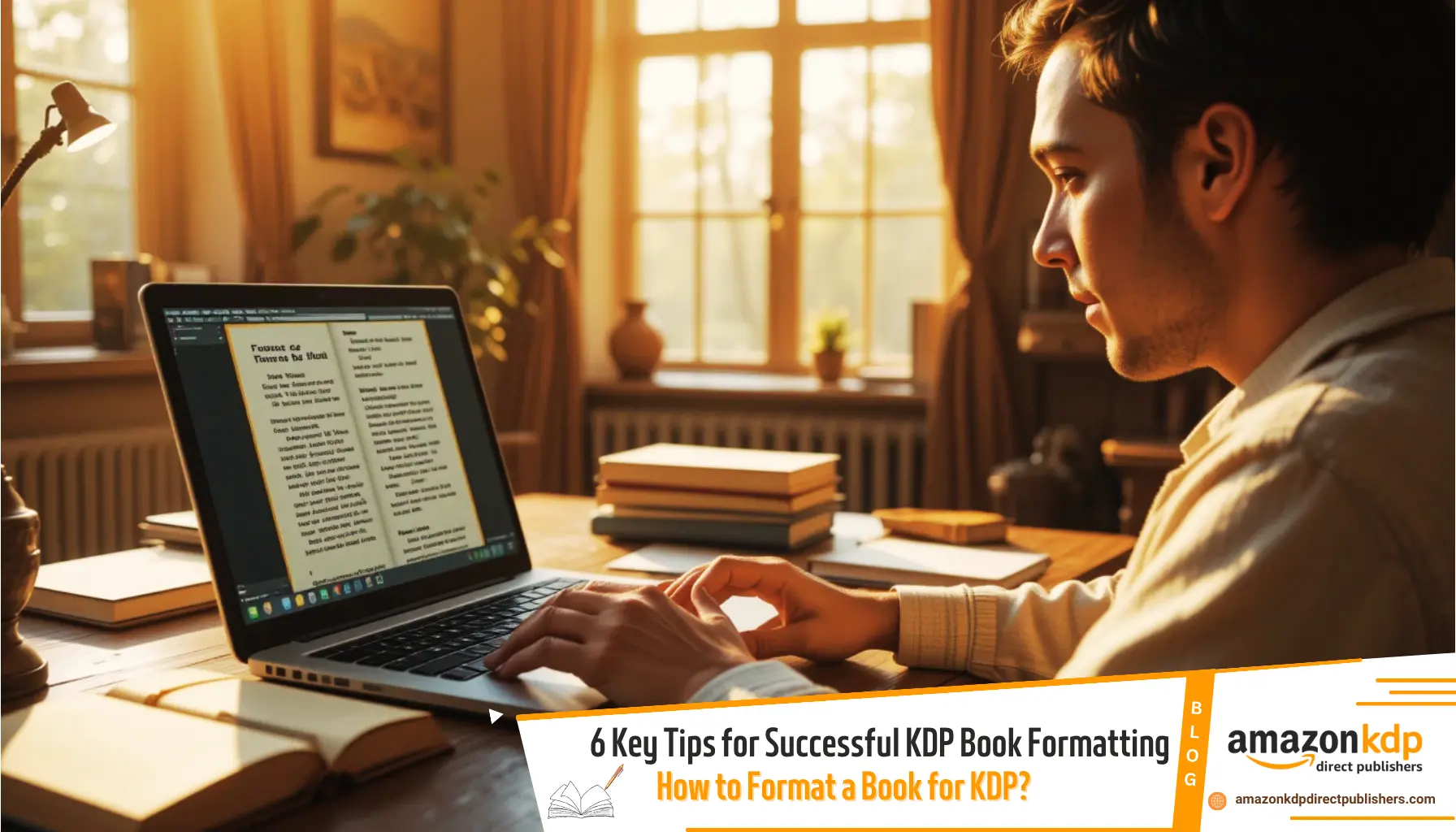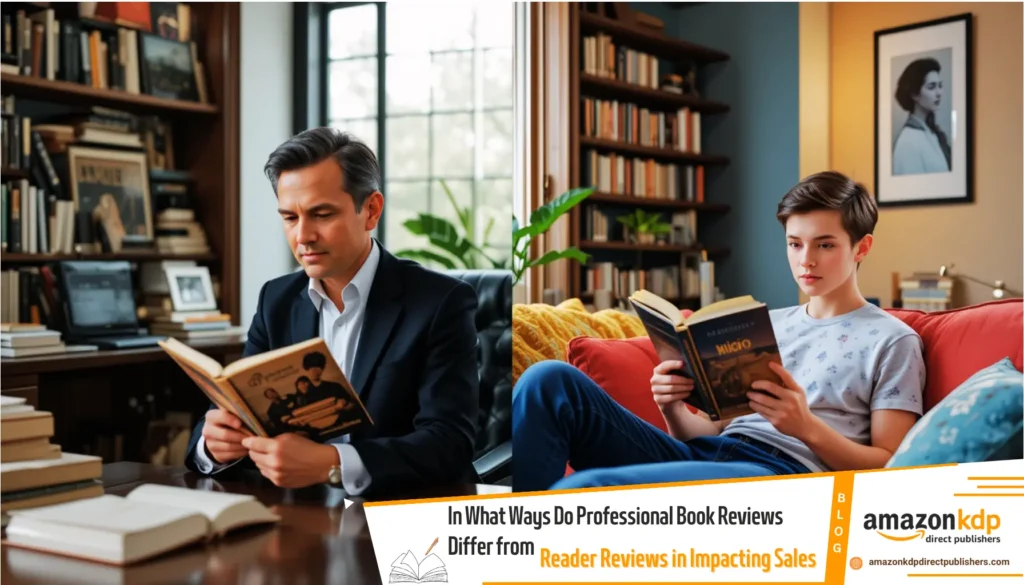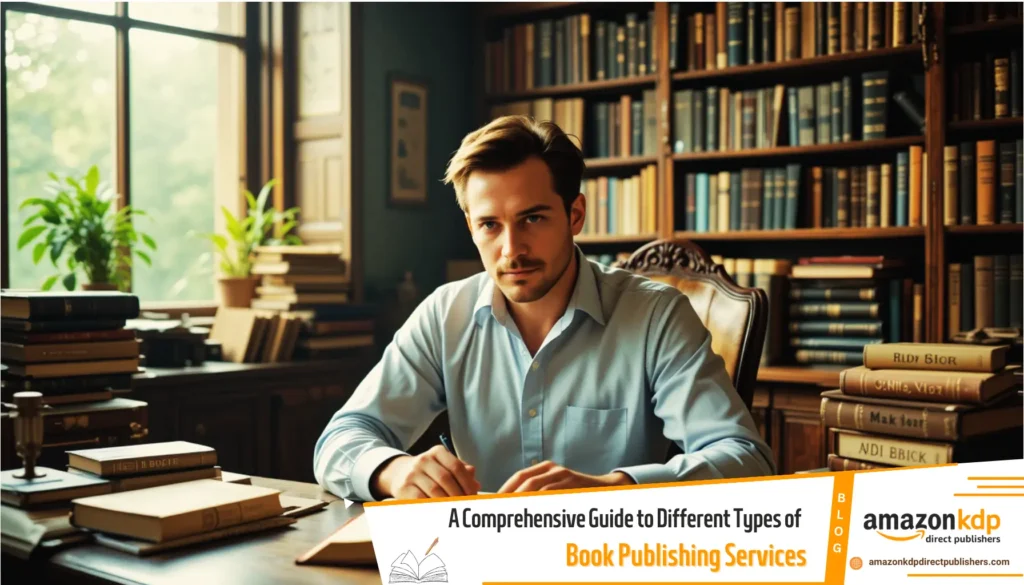6 Key Tips for Successful KDP Book Formatting
Formatting a book for Kindle Direct Publishing (KDP) involves several steps to ensure your manuscript meets Amazon’s requirements and looks professional. Below is a step-by-step guide on how to format a book for KDP, along with key tips:
1. Understand the Requirements
Before you begin, it’s essential to know the technical requirements for formatting your book. For example:
- You need an Amazon login ID and password.
- Your manuscript must be in a KDP-accepted format, such as PDF, DOC, DOCX, RTF, HTML, or TXT.
- If you’re publishing a paperback, you’ll also need to set up the size of your book and margins, especially if you have visual elements like images or graphics that reach the edge of the page.
2. Prepare Your Manuscript
Start by organizing your manuscript in a word processor like Microsoft Word. Follow these steps:
- Set Up Page Layout: Use standard margins (e.g., 1 inch on all sides) and choose a readable font like Times New Roman or Garamond in 11-12 pt size.
- Add Book Elements: Include all necessary sections, such as the title page, copyright page, table of contents, chapters, and any back matter. This is the most involved part of formatting, so take your time to ensure everything is in order.
- Use Styles for Headings: Apply heading styles (e.g., Heading 1, Heading 2) in Word to create a clickable table of contents for your eBook.
3. Format for eBook (Kindle)
If you’re publishing an eBook, follow these guidelines:
- Convert to KDP-Compatible Format: Save your file as a DOC or DOCX before uploading it to KDP. Avoid using complex layouts or non-standard fonts, as they may not render correctly on e-readers.
- Test Your eBook: Use Kindle Previewer (a free tool from Amazon) to check how your eBook will look on different devices.
4. Format for Paperback
For paperback books, additional attention is needed:
- Set Trim Size: Choose a trim size (e.g., 5×8 inches, 6×9 inches) that suits your book’s genre and audience.
- Include Bleed for Images: If your book has images or graphics that extend to the edge of the page, add a bleed area (usually 0.125 inches) to prevent white borders.
- Export as PDF: Save your interior file as a print-ready PDF before uploading it to KDP.
5. Use KDP Tools and Resources
KDP offers tools to simplify the formatting process:
- KDP Cover Creator: If you’re designing your own cover, use this free tool to create a professional-looking design 2.
- Professional Formatting Services: If you’re unsure about formatting, consider hiring a professional service recommended by KDP. They’ll design your eBook according to Amazon’s strict guidelines, ensuring it runs flawlessly on Kindle, iPad, and Android device.
6. Review and Upload
Before uploading your files to KDP:
- Double-check your manuscript and cover for errors.
- Ensure your metadata (title, author name, keywords, etc.) is accurate and optimized for search visibility.
Final Tips:

- Keep it simple: Avoid overcomplicating your layout, especially for eBooks.
- Test thoroughly: Use Kindle Previewer to spot and fix formatting issues before publishing.
- Follow KDP guidelines closely: Adhering to their standards ensures your book is accepted without delays.
By following these steps, you can successfully format your book for KDP and publish it with confidence. For more detailed instructions, refer to KDP’s official resources or consult their support team.
Frequently Asked Questions (FAQs) – Formatting for Kindle Direct Publishing (KDP)
General KDP Formatting
-
Q: What file formats are accepted by KDP?
- A: KDP accepts formats like PDF, DOC, DOCX, RTF, HTML, and TXT.
-
Q: Do I need a special account to publish on KDP?
- A: Yes, you need an Amazon login ID and password.
-
Q: Where can I find official KDP guidelines?
- A: Refer to KDP’s official resources or consult their support team.
eBook (Kindle) Formatting
-
Q: What are the key steps for formatting an eBook for KDP?
- A: Prepare your manuscript in a word processor, set up page layout with standard margins and readable fonts, use heading styles, convert to a KDP-compatible format (DOC or DOCX), and test using Kindle Previewer.
-
Q: What font sizes are recommended for eBooks?
- A: 11-12 pt size is generally recommended.
-
Q: What is the Kindle Previewer and why should I use it?
- A: Kindle Previewer is a free tool from Amazon that allows you to check how your eBook will look on different Kindle devices, helping you identify and fix formatting issues.
-
Q: Should I use complex layouts or non-standard fonts for eBooks?
- A: Avoid complex layouts and non-standard fonts, as they may not render correctly on e-readers.
-
Q: How do I create a clickable table of contents for my eBook?
- A: Use heading styles (e.g., Heading 1, Heading 2) in your word processor to create a clickable table of contents.
Paperback Formatting
-
Q: What trim sizes are commonly used for paperback books?
- A: Common trim sizes include 5×8 inches and 6×9 inches.
-
Q: What is “bleed” and when should I use it?
- A: Bleed is an extra 0.125-inch area added to images or graphics that extend to the edge of the page to prevent white borders after printing.
-
Q: What format should I use to upload my paperback interior to KDP?
- A: Save your interior file as a print-ready PDF.
-
Q: How do I set up margins for a paperback book?
- A: Use standard margins, such as 1 inch on all sides.
Additional Tools and Services
-
Q: Does KDP provide tools to help with cover design?
- A: Yes, KDP offers the KDP Cover Creator for designing professional-looking covers.
-
Q: Are there professional formatting services available for KDP?
- A: Yes, KDP recommends professional formatting services for those who need assistance.
Final Tips
-
Q: What is the most important formatting tip for KDP?
- A: Keep it simple and avoid overcomplicating your layout, especially for eBooks.
-
Q: Why is it important to test my book before publishing?
- A: Thorough testing, especially with Kindle Previewer, helps spot and fix formatting issues before publishing.
-
Q: What metadata should I double check before publishing?
- A: Ensure your metadata (title, author name, keywords, etc.) is accurate and optimized for search visibility.