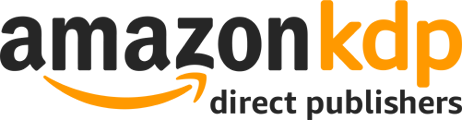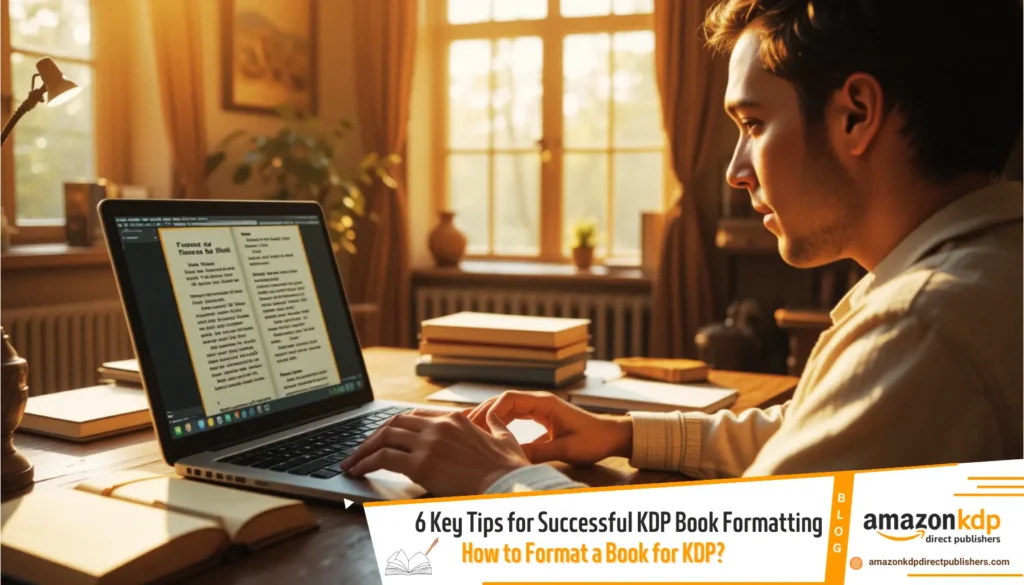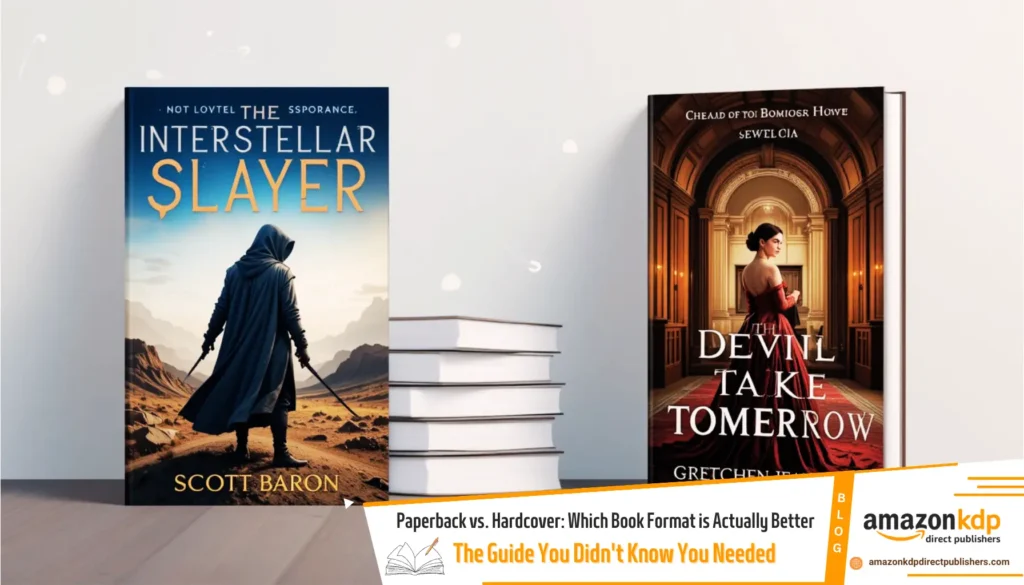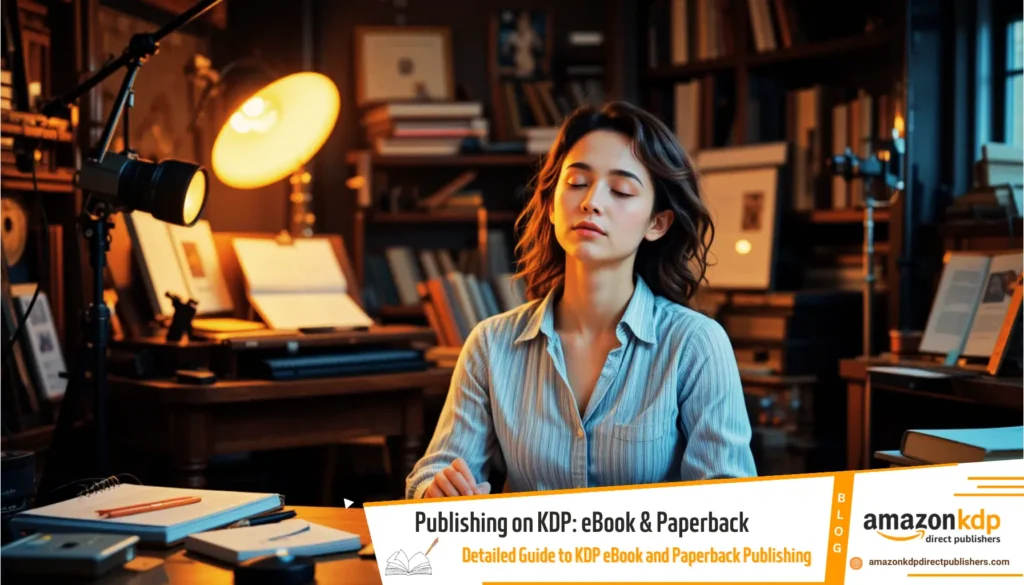How to Format Your Manuscript for eBook and Paperback
Formatting your manuscript to ensure it looks professional in both eBook and paperback formats requires attention to detail and adherence to specific guidelines. Below are the steps you should follow:
1. Choose the Right File Format
Start by saving your manuscript in a format compatible with Kindle Direct Publishing (KDP), such as DOC, DOCX, or PDF for paperbacks. This ensures your file is accepted during the upload process.
2. Use Consistent Styles and Fonts
Select a standard, readable font like Times New Roman or Garamond in 11-12 pt size. Avoid fancy fonts, as they may not display well on all devices. Use consistent styles for headings, subheadings, and body text to maintain a professional appearance.
3. Set Paragraph Indentations and Line Spacing
Indent paragraphs using the ruler tool instead of tabs, as tab spacing doesn’t convert well to Kindle eBooks. Set line spacing to 1.5 or double-spacing for readability, especially in print versions.
4. Format Chapter Titles and Headings
Clearly format chapter titles and headings using consistent styles. For eBooks, use Heading 1 or Heading 2 styles in Word to create an interactive table of contents. This enhances navigation for readers.
5. Create a Table of Contents
Include a clickable table of contents for eBooks to improve user experience. For paperbacks, ensure your table of contents includes accurate page numbers. Tools like Kindle Create can help automate this process.
6. Add Front and Back Matter
Include front matter (e.g., title page, copyright page) and back matter (e.g., acknowledgments, about the author) to give your book a polished, complete feel. These sections should be formatted consistently with the rest of your manuscript.
7. Insert and Format Images
If your manuscript includes images, ensure they are high-resolution and properly aligned. For paperbacks, set bleed areas if images extend to the edge of the page. Avoid overusing images in eBooks, as they may not render well on all devices.
8. Check Page Numbers and Headers for Paperbacks
For paperbacks, add page numbers and headers to maintain a professional layout. Ensure page numbers start after the front matter and align with your chosen trim size.
9. Test Your Formatting
Before uploading, test your eBook formatting using Kindle Previewer to ensure it looks good on various devices. For paperbacks, review your PDF to confirm proper alignment, margins, and image placement.
Final Tip

To streamline the process, consider using tools like Kindle Create, which allows you to format both your eBook and paperback simultaneously. By following these steps and paying attention to details, you can ensure your manuscript looks professional in both formats.
By adhering to these guidelines, you’ll create a manuscript that meets industry standards and provides an excellent reading experience for your audience.
Frequently Asked Questions (FAQs) – Manuscript Formatting for eBook and Paperback
-
Q: What file formats are recommended for KDP manuscripts?
- A: DOC, DOCX, or PDF for paperbacks.
-
Q: What fonts and font sizes should I use for my manuscript?
- A: Use standard, readable fonts like Times New Roman or Garamond in 11-12 pt size.
-
Q: How should I format paragraph indentations and line spacing?
- A: Indent paragraphs using the ruler tool, and set line spacing to 1.5 or double-spacing for readability.
-
Q: How do I format chapter titles and headings?
- A: Use consistent styles for chapter titles and headings, and use Heading 1 or Heading 2 styles in Word for eBooks.
-
Q: How do I create a table of contents for eBooks and paperbacks?
- A: Include a clickable table of contents for eBooks and accurate page numbers for paperbacks. Tools like Kindle Create can help.
-
Q: What is front and back matter, and why is it important?
- A: Front matter includes the title page and copyright page, and back matter includes acknowledgments and author bio. These sections give your book a polished feel.
-
Q: How should I insert and format images in my manuscript?
- A: Ensure images are high-resolution and properly aligned. For paperbacks, set bleed areas if needed. Avoid overusing images in eBooks.
-
Q: What should I check for in paperback formatting?
- A: Check page numbers and headers, and ensure proper alignment, margins, and image placement.
-
Q: How can I test my eBook formatting before publishing?
- A: Use Kindle Previewer to ensure it looks good on various devices.
-
Q: What tool can streamline the formatting process for both eBook and paperback?
- A: Tools like Kindle Create can help format both formats simultaneously.
-
Q: What is the final tip for manuscript formatting?
- A: Pay attention to details, to ensure your manuscript looks professional in both formats.