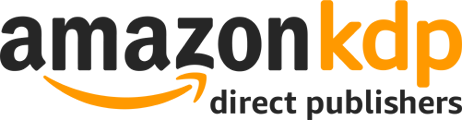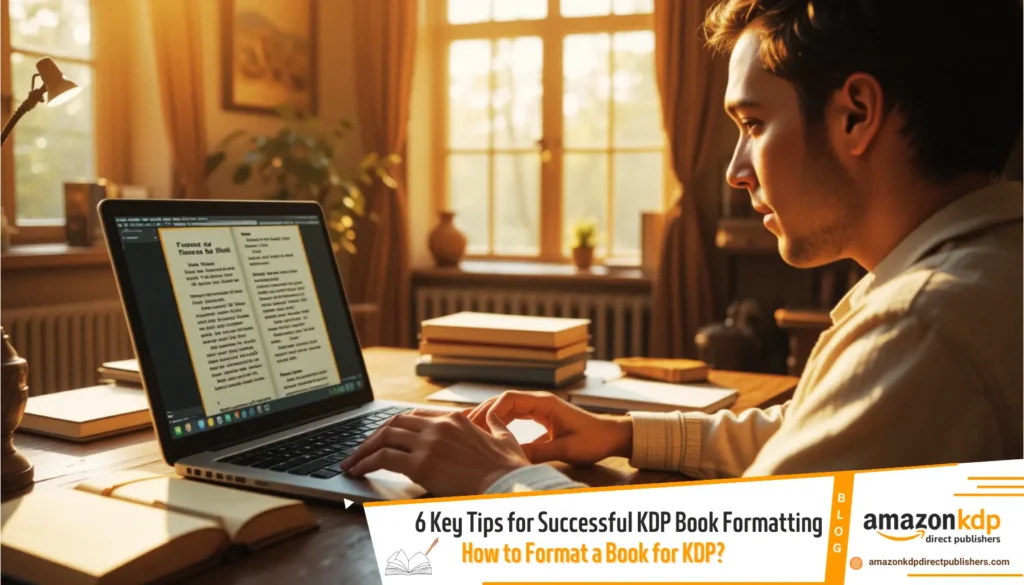Step-by-Step Guide to KDP eBook and a Paperback Publishing
Publishing both an eBook and a paperback version of your book through Kindle Direct Publishing (KDP) involves several steps. Below is a detailed guide to help you navigate the process:
1. Create an Account on Kindle Direct Publishing (KDP)
The first step is to start an account on Kindle Direct Publishing (KDP). If you don’t already have one, visit the KDP website and sign up. This account will allow you to publish both eBook and paperback versions of your book.
2. Prepare Your Manuscript for Both Formats
Before publishing, ensure your manuscript is formatted correctly for both eBook and paperback formats. eBooks require specific formatting for reflowable text, while paperbacks require precise page layouts, trim sizes, and margins. You’ll need to upload two separate files:
- A manuscript file for the eBook (DOC, DOCX, or other accepted formats).
- A print-ready PDF for the paperback interior.
For detailed formatting tips, refer to KDP’s guidelines on manuscript preparation.
3. Create a New Title in KDP
Once your files are ready, log in to your KDP account and create a new title. Enter your book details, including the title, subtitle (if applicable), author name, and book description. These details will apply to both the eBook and paperback versions.
4. Upload Your eBook File
For the eBook version:
- Go to your KDP Bookshelf and select “+ Create a New Title.”
- Upload your formatted eBook file (e.g., DOC, DOCX).
- Add your eBook cover using KDP’s Cover Creator tool or upload a custom-designed cover.
- Preview your eBook using Kindle Previewer to ensure it looks good on various devices.
5. Upload Your Paperback File
For the paperback version:
- Follow the same process to create a new title if not already done.
- Upload your print-ready PDF for the interior and design a cover using KDP’s Cover Creator or upload your own.
- Specify the trim size, paper type, and other details for your paperback.
6. Set Pricing and Distribution Options
You’ll need to set pricing and distribution options for both formats. KDP allows you to choose between different royalty plans and distribution channels (e.g., Amazon only or expanded distribution for paperbacks). Ensure your pricing reflects the production costs for the paperback and aligns with market expectations.
7. Review and Publish
Before finalizing, review all details for both versions, including metadata like keywords, categories, and descriptions. Once everything is correct, click “Publish” to make your eBook and paperback available on Amazon.
Final Tip

If you want your book to be available in both formats, ensure consistency in the content, cover design, and metadata. This helps readers recognize your book across platforms and formats.
By following these steps, you can successfully publish both an eBook and a paperback version of your book through KDP.
Frequently Asked Questions (FAQs) – Publishing eBook and Paperback on KDP
-
Q: What is the first step to publishing on KDP?
- A: The first step is to create an account on Kindle Direct Publishing (KDP).
-
Q: Do I need separate files for eBook and paperback publishing?
- A: Yes, you need separate files: a manuscript file (DOC, DOCX, etc.) for the eBook and a print-ready PDF for the paperback.
-
Q: Where can I find detailed formatting guidelines for KDP?
- A: Refer to KDP’s guidelines on manuscript preparation.
-
Q: How do I create a new title on KDP?
- A: Log in to your KDP account, go to your KDP Bookshelf, and select “+ Create a New Title.”
-
Q: What file formats are accepted for eBook uploads?
- A: KDP accepts formats like DOC and DOCX for eBook uploads.
-
Q: What tool can I use to preview my eBook?
- A: Use Kindle Previewer to ensure your eBook looks good on various devices.
-
Q: What file format is required for paperback interior uploads?
- A: A print-ready PDF is required for paperback interior uploads.
-
Q: What details do I need to specify for paperback publishing?
- A: You need to specify the trim size, paper type, and other details for your paperback.
-
Q: How do I set pricing and distribution options on KDP?
- A: KDP allows you to choose between different royalty plans and distribution channels. Ensure your pricing reflects production costs and market expectations.
-
Q: What metadata should I review before publishing?
- A: Review all details, including keywords, categories, and descriptions, for both versions.
-
Q: How do I publish my book on KDP after reviewing everything?
- A: Click “Publish” to make your eBook and paperback available on Amazon.
-
Q: Should my eBook and paperback versions have consistent content and design?
- A: Yes, ensure consistency in content, cover design, and metadata to help readers recognize your book across platforms.